Help
Help
Option 1: Signup using Email and Password
Go to : https://sentry-spa.firebaseapp.com
Click on Create New Account
- Enter the First Name
- Enter the Last Name
- Enter the Mobile Number
- Enter the Valid Gmail ID
- Enter a Password
- Click on Signup
- Verify Yourself page will be displayed for entering Two Factor Authentication (TFA)
- Check your Email given during signup for 6 digit security code
- Enter the 6 digit security code in the verify yourself page to complete login
- If successful, Transactions Home page is displayed
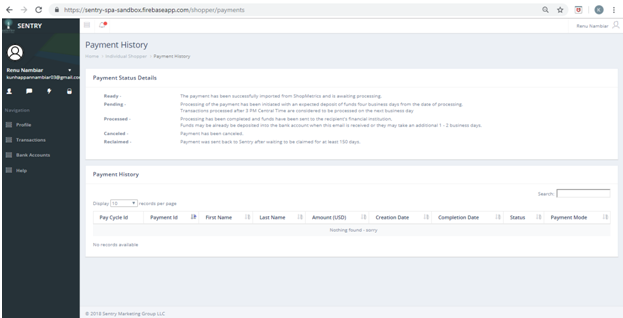
Forgot Password:
- Click on Forgot Password
- Enter your Email Address
- Click on Reset Password
Option 2: Signup using g+
Go to : https://sentry-spa.firebaseapp.com
- Click on g+
- Select the Gmail Account to login
- Enter Gmail Account Password
- Sign in with Google Page will be displayed Requesting the User to grant Permission for Sentry SPA to access Language and Age Preferences
- Click on Allow
- Verify Yourself page will be displayed for entering Two Factor Authentication (TFA)
- Check your Email given during signup for 6digit security code
- Enter the 6digit security code in the verify yourself page to complete login
- If successful, Transactions Home page is displayed
- Click Profile on the Left Navigation Pane
- Make updates on the First Name, Last Name and Mobile No. as required
- Click on Update
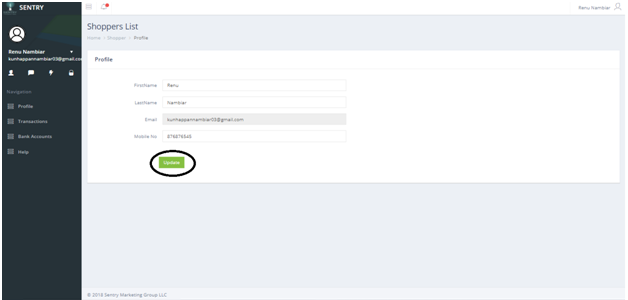
- Click on Transactions on the Left Navigation Pane
- Payment Status description is displayed
- List of transactions are displayed along with the Payment Status under the Payment History
- To search specific transaction,Enter Pay Cycle ID or other criteria in the Search box as below
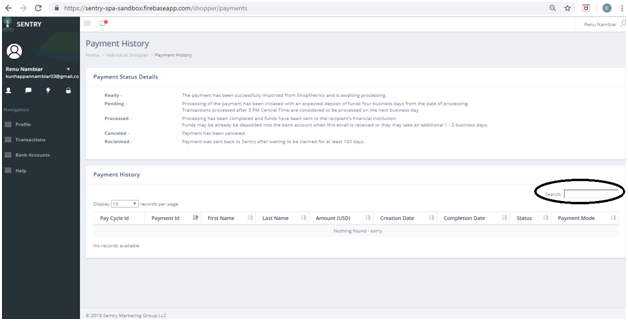
Verify Bank Account using Micro Deposits
- Click on “Add a Bank – Micro Deposits”
- Enter the Routing Number
- Enter the Account Number
- Enter the Bank Account Name
- Select the A/C type – Checking/Savings
- Click on “Add Bank”
- New Bank Account Detail is added.
- Click on “Set as Default A/C” If needed
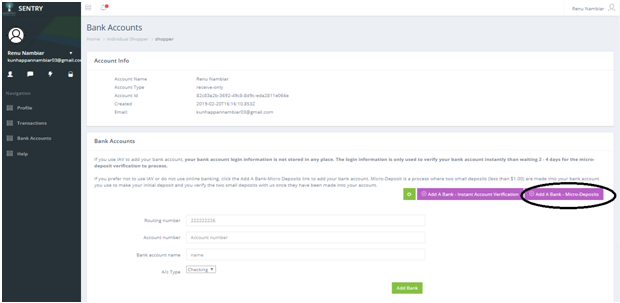
FAQ's
-
Will my Bank Account be visible to others?
No. Bank Account is Exclusive to Individual login.
-
What does the Payment Date Refer to in the Payments Statement List?
It refers to the Date when the Payment was Initiated -
What are the Different types of Status of the Payment Transaction?
Ready Payment is ready to be processed Submitted Payment has been initiated for processing Pending It is the Payment in the queue waiting to be processed Processed Bank transfer which is completed successfully Failed A transfer failed to clear successfully Unclaimed The transfer which is Unclaimed by the recipient for a certain period of time Reclaimed The transfer which is returned to the sender after remaining unclaimed by the intended recipient for a period of time. Reversed – Processed transaction which has been Reversed and money has been transferred back to the Source Cancelled A pending transfer which is cancelled and will not process further -
When will I get the Payment for my Claim?
The Payment will be completed when the Status of the Claim changes to Processed
